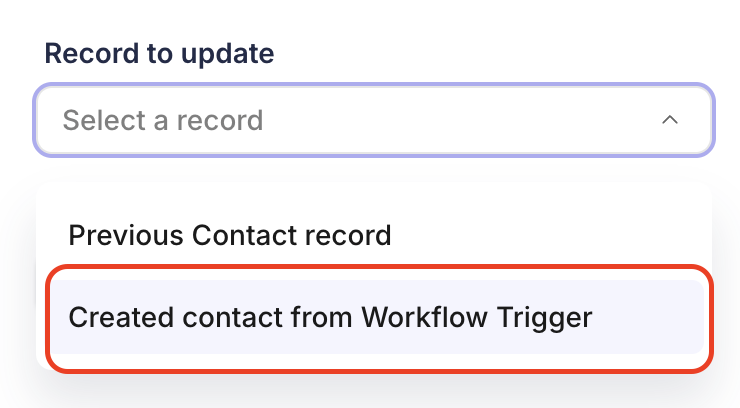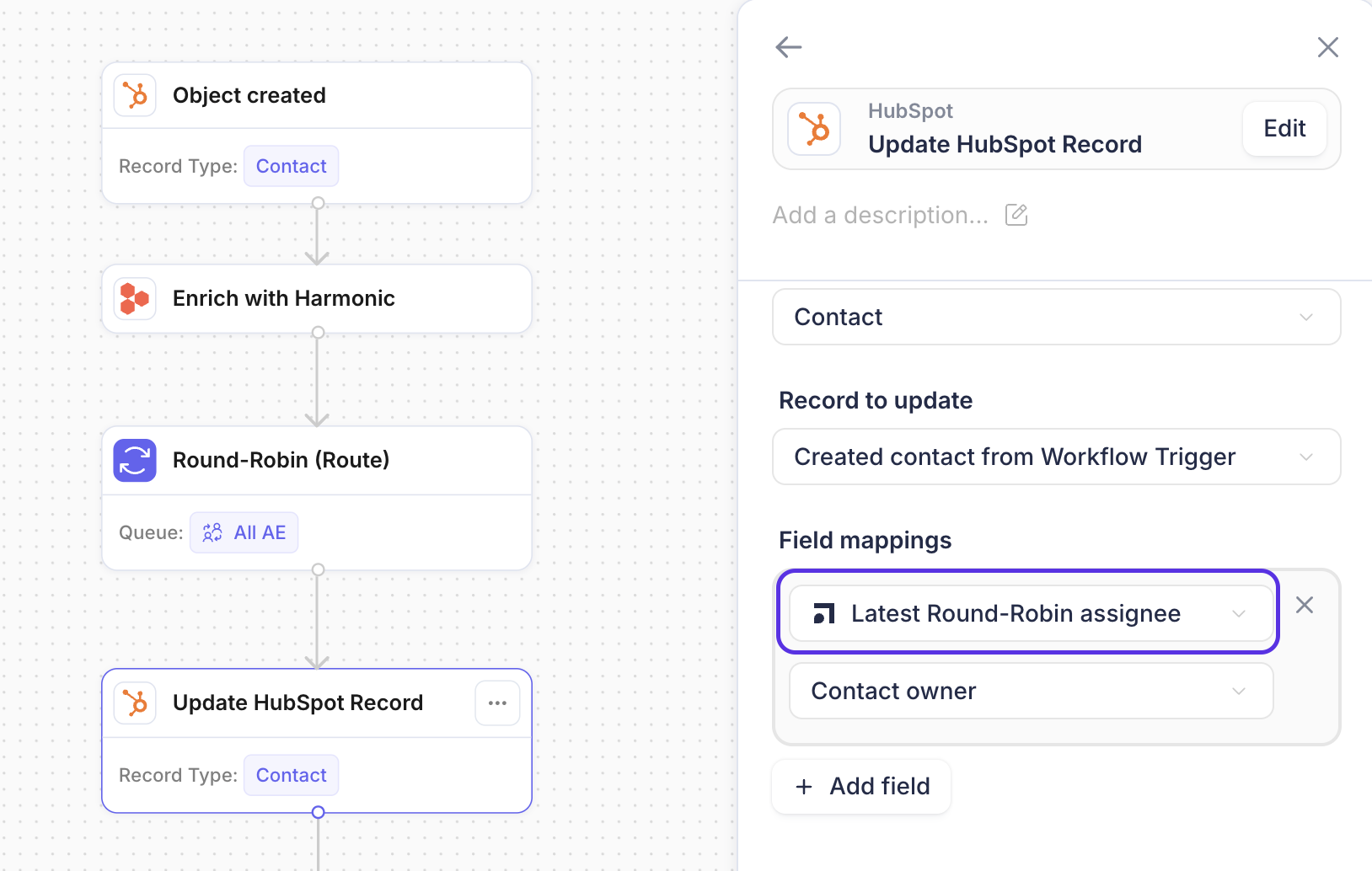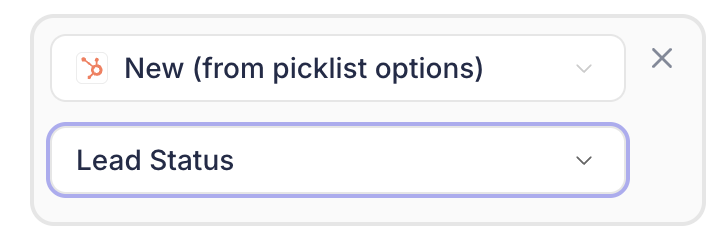HubSpot object trigger
You can now hook up triggers from Salesforce, HubSpot, Webhooks, etc. to our platform and run automations across your revenue stack.
HubSpot Create Trigger
Default supports the following objects:
Company
Contact
Requirements
Connect HubSpot integration
To connect to your team's CRM, navigate to Settings > Integrations.
Creating and configuring a trigger
Go to workflow tab > Create New Workflow > Select
HubSpot object created.Select your corresponding record type.
Add enrichment. When enrichment is desired within a trigger, you will need to add Clearbit, Apollo, or add both enrichment objects.
Add If/Else object to create logic in the workflow.
Add match, update, create objects to look for an existing record or create a new record related to the trigger record.
When updating the record that triggers the workflow, the Record to update will always be Created contact from Workflow Trigger.
Assign records using a Round Robin (Route) object.
Select the desired queue for assignment.
Map the Latest Round Robin Assignee to the owner of the record.
Add a contact to an email sequence in HubSpot.
Add the object for the desired sequencer. Default integrates with a variety of sequencers, navigate to integrations to connect a sequence tool.
To send a sequence from HubSpot, update a contact property to trigger the sequence in HubSpot.
Tip: Enroll contacts in an email sequence when meetings are booked, meetings are not booked, or when a contact abandons the scheduler.
Additional Use Cases
Send a sequence