Scheduling FAQ
General
Q: Can Default assist with leads who are booking at odd hours of the night or off-work hours?
A: Aside from event-level and user-level availability, we've added the following to do our best to ensure leads schedule at appropriate times for them.
All leads that are based in Asia / Africa / Europe are automatically shown a 24hr scheduler, with the option to switch to a 12hr clock.
If leads attempt to book later than 6:00 pm and earlier than 8:00 am local time, they see an additional friction modal to confirm they are selecting the right slot.
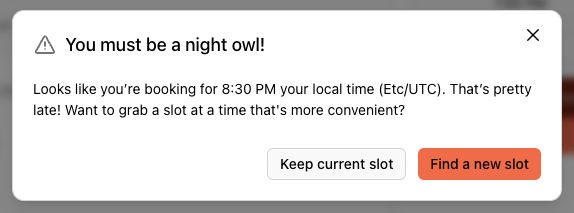
This is currently flagged off for teams and must be requested for your workspace. Reach out to a member of our team for assistance.
Q: Is it possible to override calendar availability when team members have prior events that they are invited to for the same time slot?
A: No. Default respects calendar availability based on events being marked as busy, or free. Leads only have the ability to book slots over any calendar events that team members have marked as "free". It is not possible to have leads book over any existing calendar events where a team member is marked as "busy".
You can adjust your availability on a Google Calendar event you are invited to, by editing the event and choosing your respective availability for that time slot:
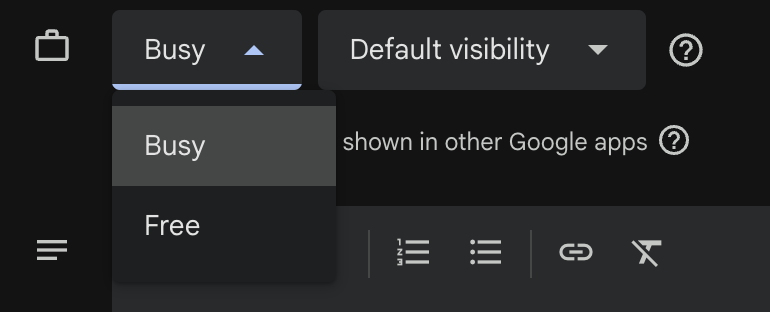
Events
Q: Can I invite my Gong meeting recorder to Default scheduled events?
A: While we do not have a native integration with Gong to support a rep's individual scheduling link, we do have the ability to add external participants at the event level. Adding assistant@gong.io as an external participant will ensure Gong is added to all meetings scheduled by Default.
Note: This works with any meeting recorder service, and not just limited to Gong.
Q: How does event level availability work?
A: Event level availability takes priority over user level settings. Other event level vs user level configs include buffers and notice periods. We automatically choose the larger value between event and user level settings for both buffers and notice periods.
Q: How does Default ensure invites are sent? Once a meeting is booked, how is the lead informed?
A: Default sends confirmations when a meeting is booked, along with the calendar invite. The very first confirmation is the meeting confirmation page.
For individuals using Google calendar, you may experience cases where the Default invite did not make it on the lead’s calendar. This is due to Google’s Unknown Sender policy.
The unknown sender policy states that there must be at least one form of recognized communication between the recipient and the sender’s domain, before Google accepts the event onto the calendar.
This impacts all scheduling and meeting booking software, not just Default.
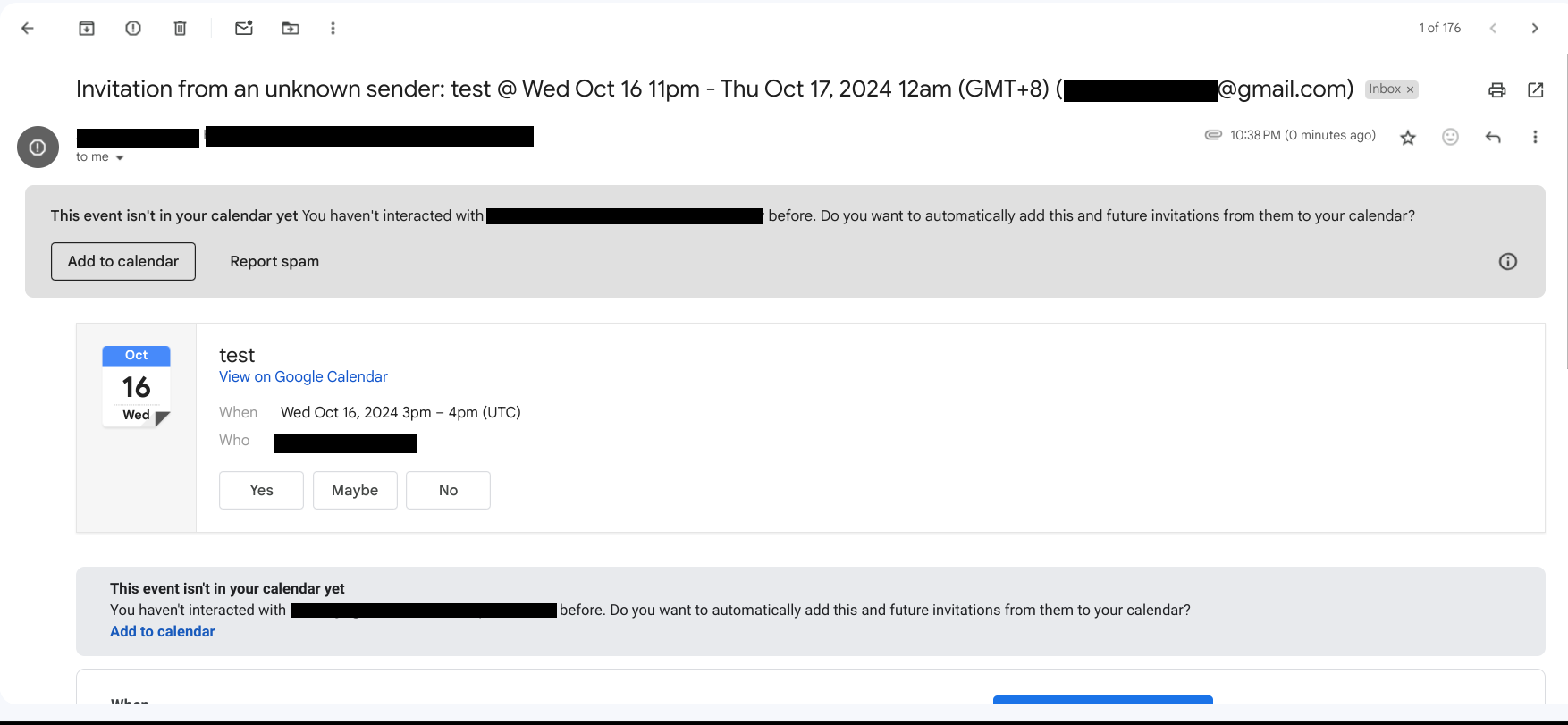
Q: Does Default support sending communications from my own domain?
A: Yes. This is not available on all plans so please reach out to Default but we have the following options for both notifications and reminders:
Send from Default (notifcations@default.com and reminders@default.com)
Send from meeting owner's inbox
Send from custom inbox
Q: Does Default add meeting buffers to my calendar?
A: Default adds “invisible” meeting buffers to your calendar under the following circumstances:
The user has a meeting buffer configured under Settings > Availability
The admin has set it at the event level
Meeting buffers are not added as physical calendar holds / busy time.
Q: How can I show a scheduler AFTER redirecting someone to another page?
A: As part of your workflow, you can configure the Display a scheduler node and set a URL under the "Display scheduler at this URL upon redirect". This will first redirect the lead after a form submission, and then show the scheduler once they've landed on that page.
Q: Is it possible to use the round robin functionality to round robin between different groups?
A: Not at this time.
Q: Can I remove the "Meeting scheduled with Default:" text shown in email previews?
A: It's not currently possible to remove that text from the email preview, though you can change and customize the rest of the email template shown to your users under the Communication > Reminders section of your event.
Booking links
Q: Can we use the same event for scheduling links that we have in our workflow to book inbound demos?
A: Yes, you can. However, it is considered best practice for customers to have a separate event for inbound versus outbound. This approach aids in tracking and allows you to capture more targeted questions.
Q: Does Default support pre-fill parameters for booking links?
A: Yes. We support the option to make any field required and have a pre-fill url parameter. You must check the box on the booking form questions to enable.
Q: Can I place the scheduler in an iframe?
A: Yes. You can place a direct booking link in an iframe on your website. Leads will still need to enter an email, alongside any other booking form fields you've required, before they can confirm a booking slot.
Q: Can I route to another URL if there is no availability?
A: Not at this time. It is not possible to route to another URL if there is no availability. We determine availability when leads view your scheduling links, but offer the ability to use fallbacks if leads are qualified as part of a workflow to increase the chances of them finding a time they can book with your team members.
Q: How do I require or request leads to add additional team members or personas (e.g. Champion, Technical Partner, Buyer) to a meeting?
A: As part of the email templates, you can send a followup email once the meeting has been booked to give your leads more context on which personas your team has found helpful to have in those calls and why they'd be beneficial to have on call.
Q: How does rescheduling work for both max availability and max fairness? Does rescheduling a meeting keep it with the current rep?
A: Rescheduling a meeting will keep it with the current rep for meetings booked with an individual through a queue.
For meetings booked through a group queue, we deduct the meeting count from the currently booked rep, and then depdending on the queue, treat the rescheduled meeting as a new incoming meeting.
For max availability, the rep with the lowest score who is available at that time will be assigned.
For max fairness, the rep with the lowest score will be computed at rescheduling time, and their calendar availability will be shown and assigned to the lead.
Q: How can I adjust the amount of time the scheduler is shown to a lead?
A: You can adjust the amount of time a lead has to book a meeting with you from your workflow settings. Click on the corresponding workflow, and in your respective Display scheduler node, set the number of minutes a lead should be given under the Time to wait section.
Q: Why are meetings being booked outside of my user-level availability?
A: Make sure to double check the event that leads are booking through. If event level availability is enabled, this will override any working hours set at the user level.