Events
Note: Reference this help article if you're attempting to set up Default scheduling links.
Events are re-usable templates that allow users to book meetings by customizing details such as meeting location, meeting duration, rep availability, notifications (confirmations & reminders), and more. Default supports the following types of events:
Personal event
Team event
Group event
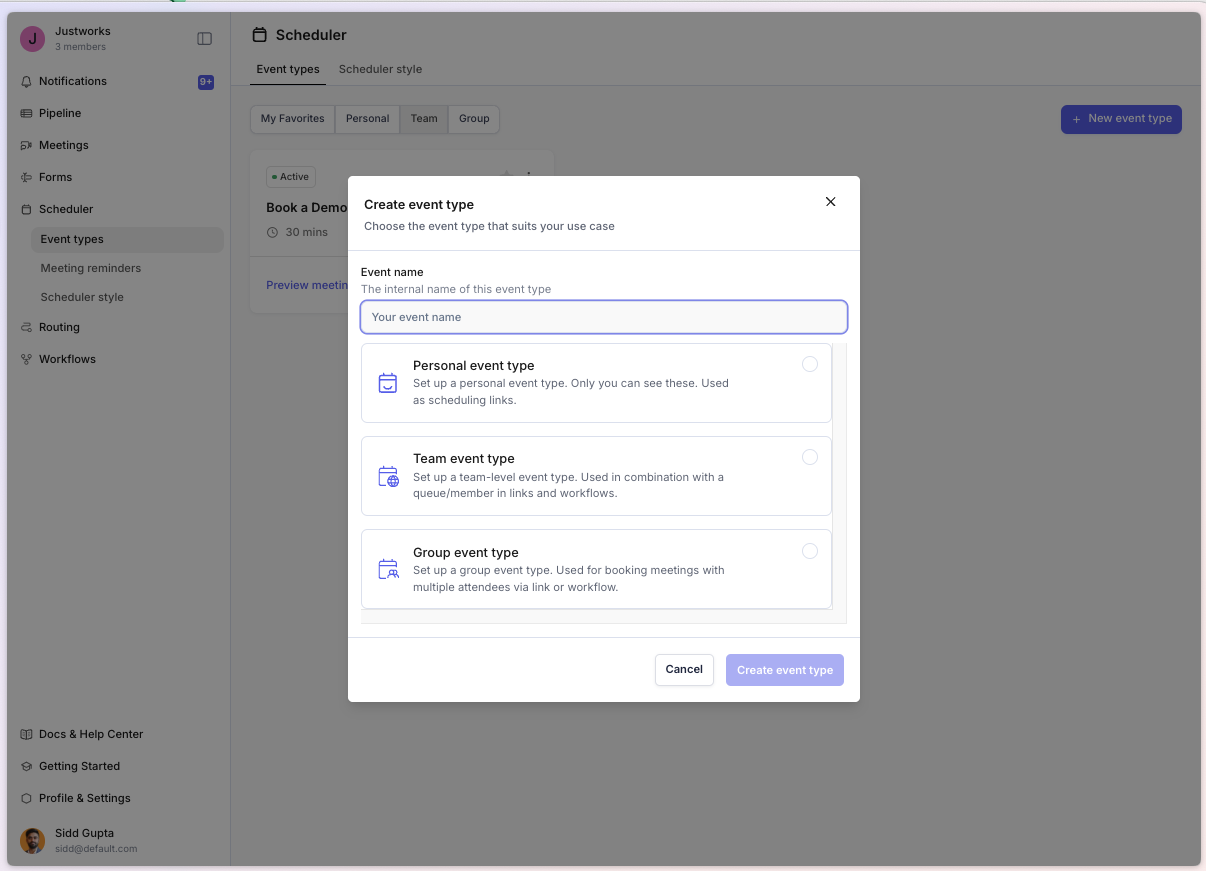
Types of Events
Personal events: Personal events are used for meetings between one host and a single invitee. These should not be used for routing purposes.
Team events: Team events work in tandem with a queue, either a round-robin or max availability, and are responsible for booking meetings with one meeting host and one attendee.
Group events: Group events work in tandem with a queue, either a round-robin or max availability, and are responsible for booking meetings with one or more meeting hosts and one attendee. Queues can be used as a meeting host / additional host for a group event.
Event Details
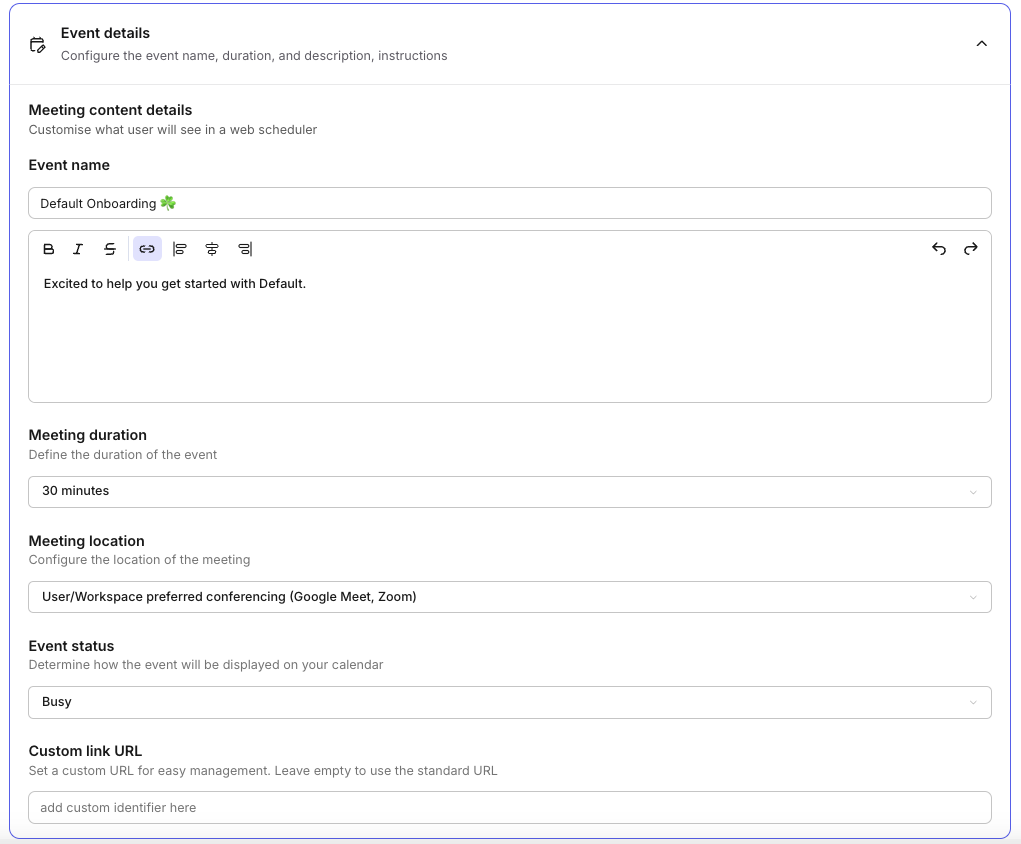
Event name: the external name for this event. Changing this will determine what is shown to anyone attempting to book a meeting with this link.
Event description: the event description for this event. Edit this to provide more clarification and information regarding the event.
Meeting duration: the number of mins the event is set to last.
Meeting location: the conferencing provider this event will use. The recommendation is to leave it as user/workspace preferred conferencing, which will automatically pull from your global settings.
Event status: option to create the event as free or busy on a calendar. Events marked as free will not block calendar availability.
Custom link URL: create personalized scheduling links by adding your slug. (Note: You must also have a username defined on your profile) Ex.
default-onboardingwill change the link to look like this:
Hosts and invitees
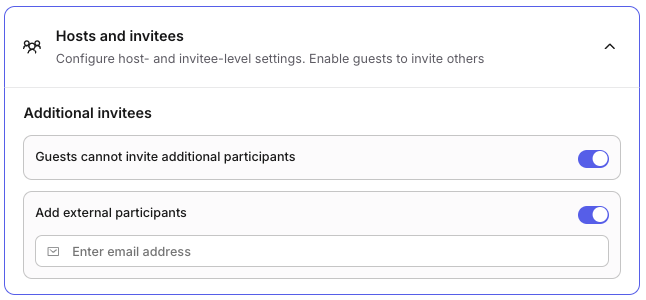
Guests cannot invite additional participants: limit invited guests from being able to add others to a scheduled event.
Add external participants: invite specific users to all scheduled events.
Scheduling and availability
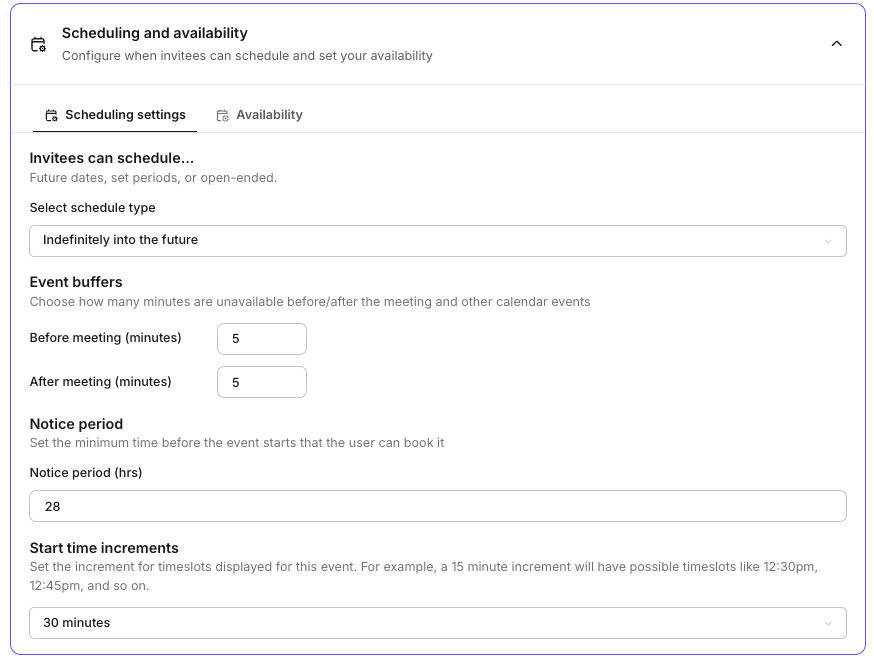
Scheduling
Select schedule type: configure how far into the future to allow leads to book a meeting.
Event buffers: add both pre and post meeting buffers to restrict scheduling during those hours. Any pre and post meeting buffers are marked as unavailable on your calendar.
Notice period: the minimum advance notice required before a lead can book a meeting on a member's calendar.
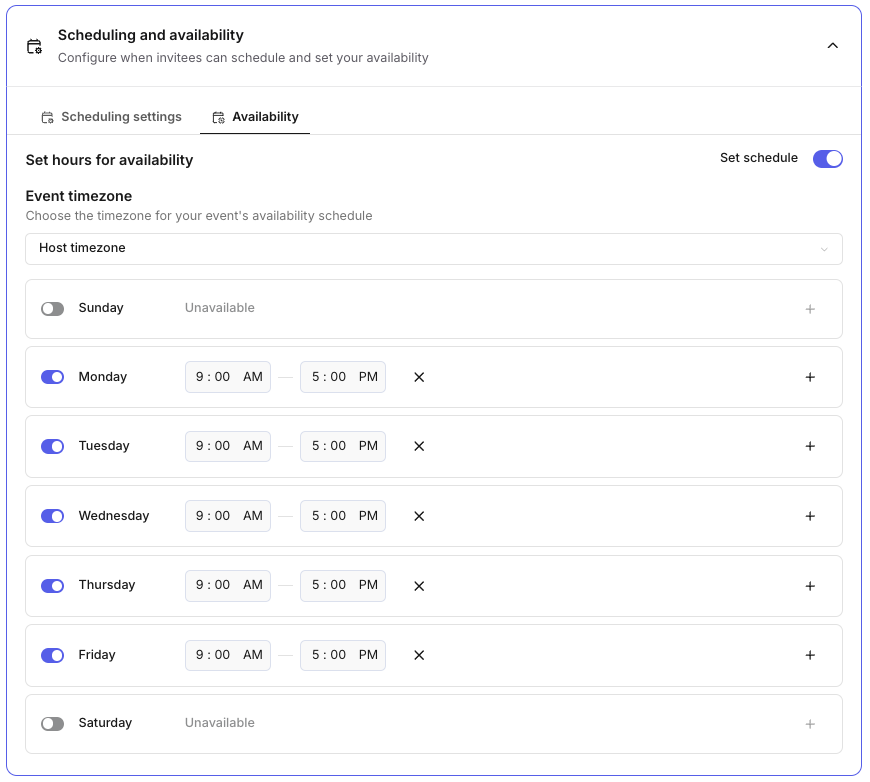
Availability
Timezone: set a timezone for event availability. By default, we will set a dynamic timezone based on the member.
Days: add available slots for each day, Monday - Sunday. You can have multiple slots per day.
Note: Configuring availability at the event level will override any availability set at the user level.
Communications
Calendar invite
Event title: the title that we will use for creating the event as part of the calendar invite.
Supported dynamic variables for:
{{ guest }},{{ host }}, and{{ meeting }}data.
Show full conferencing information: used to share a longer Zoom invite with dial-in numbers.
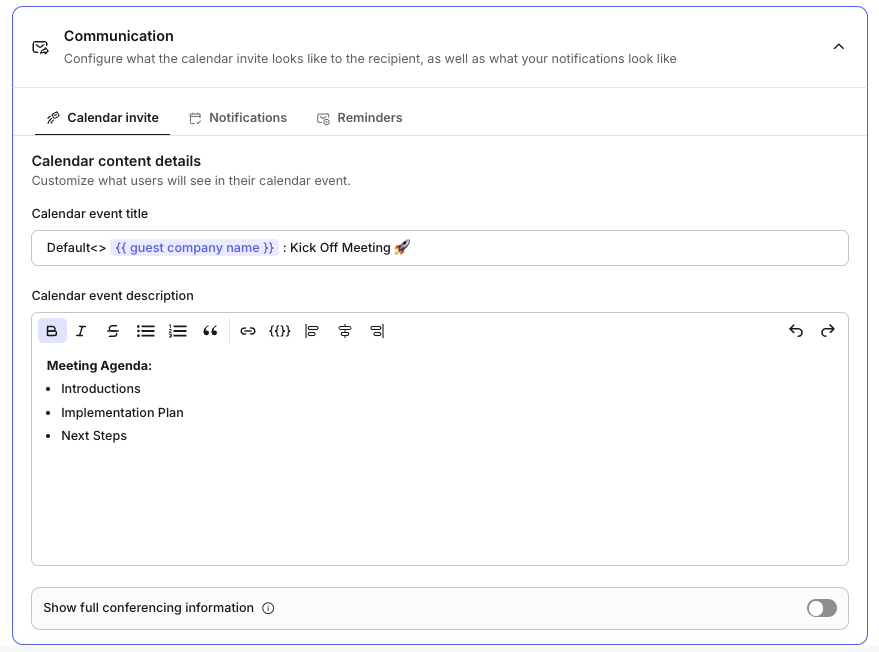
Notifications
Notifications are now template based, and can be created here. You must create templates before being able to reference them in your event.
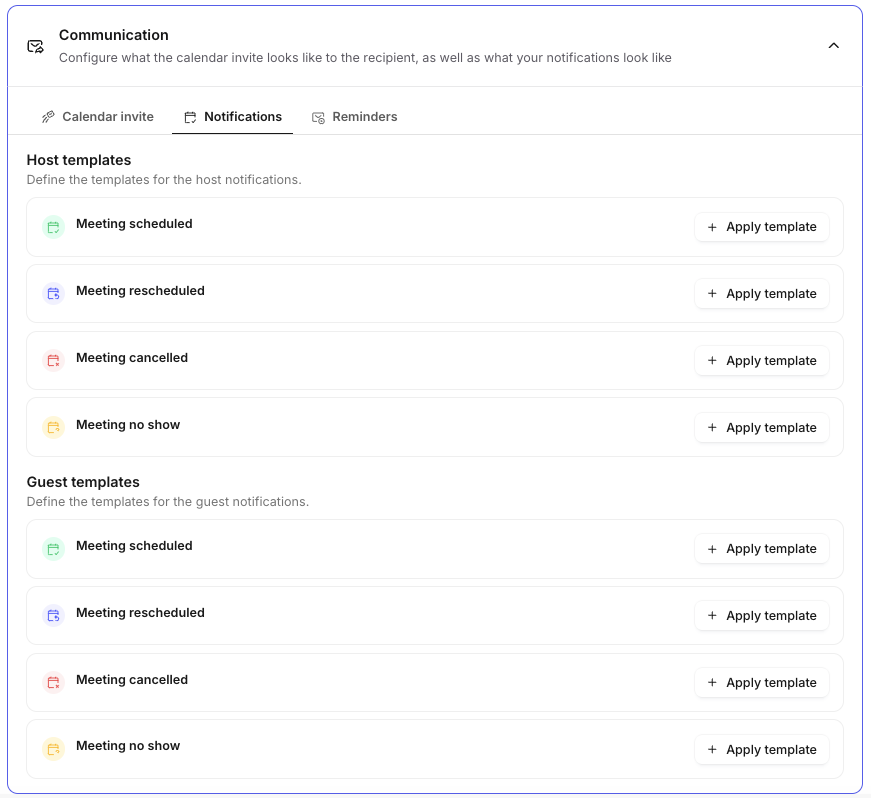
Meeting Status
Based on the Default meeting status, apply a template for us to use to send corresponding meeting notifications.
Meeting scheduled
Meeting rescheduled
Meeting canceled
Meeting no show
Guest Templates vs Host Templates
Create one template per meeting status per end user (guests and hosts). We support dynamic variables for: {{ guest }} , {{ host }}, and {{ meeting }} data.
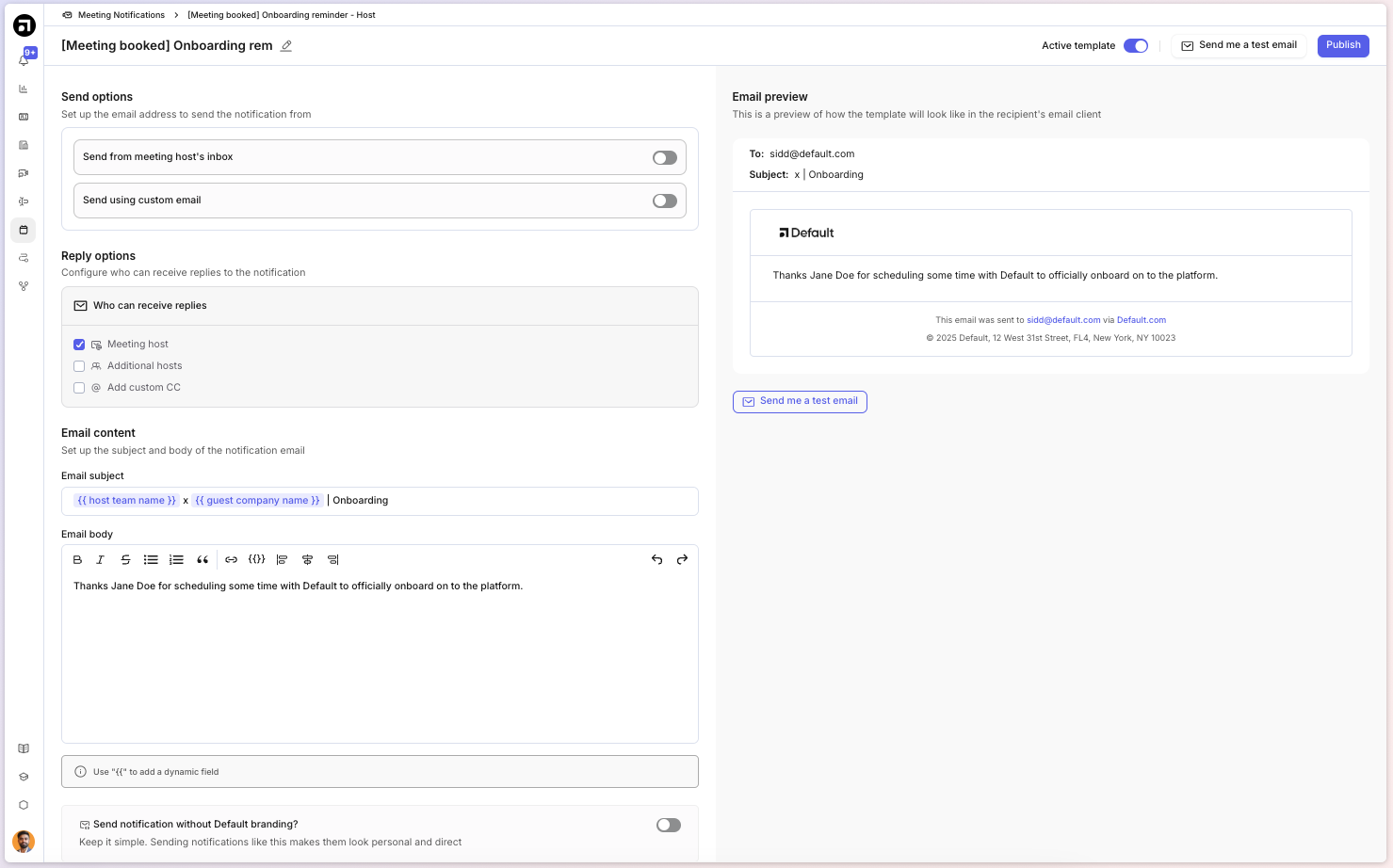
Send options: send from a custom inbox or the meeting owner's inbox. Requires setting up custom domains.
Reply options: enable email replies to also be sent to:
Meeting host
Additional attendees (only additional attendees added via Default are supported)
Custom cc
Email subject: the subject line as it appears in the lead's or member's inbox.
Email body: the body as it appears in the lead's or member's inbox.
Remove Default branding: send as a plain text email, without any Default branding.