Meeting reminders
Improve your meeting conversion rate and attendance by setting up meeting reminders with Default
Step 1: Navigate to Scheduler > Meeting Reminders > Create New Reminder.
Step 2: Edit Meeting Reminder Title.
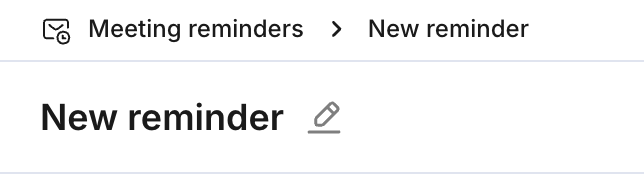
Step 3: Set your Reply options. Configure who can receive replies to the reminder.
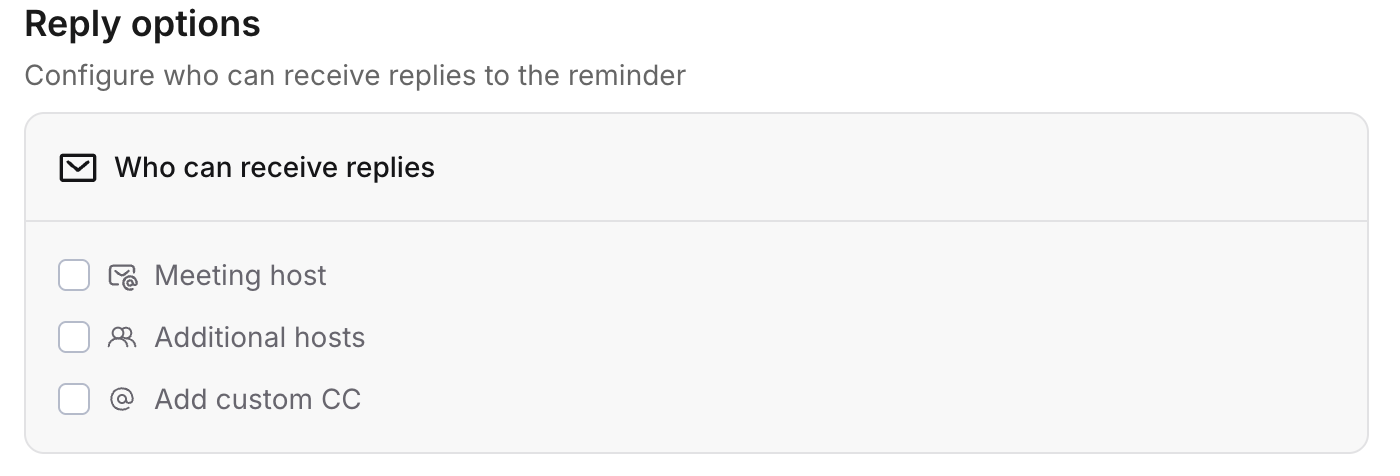
Step 4: Configure Subject and Body for the reminder. Use "{{" to add a dynamic field to customize the messaging.
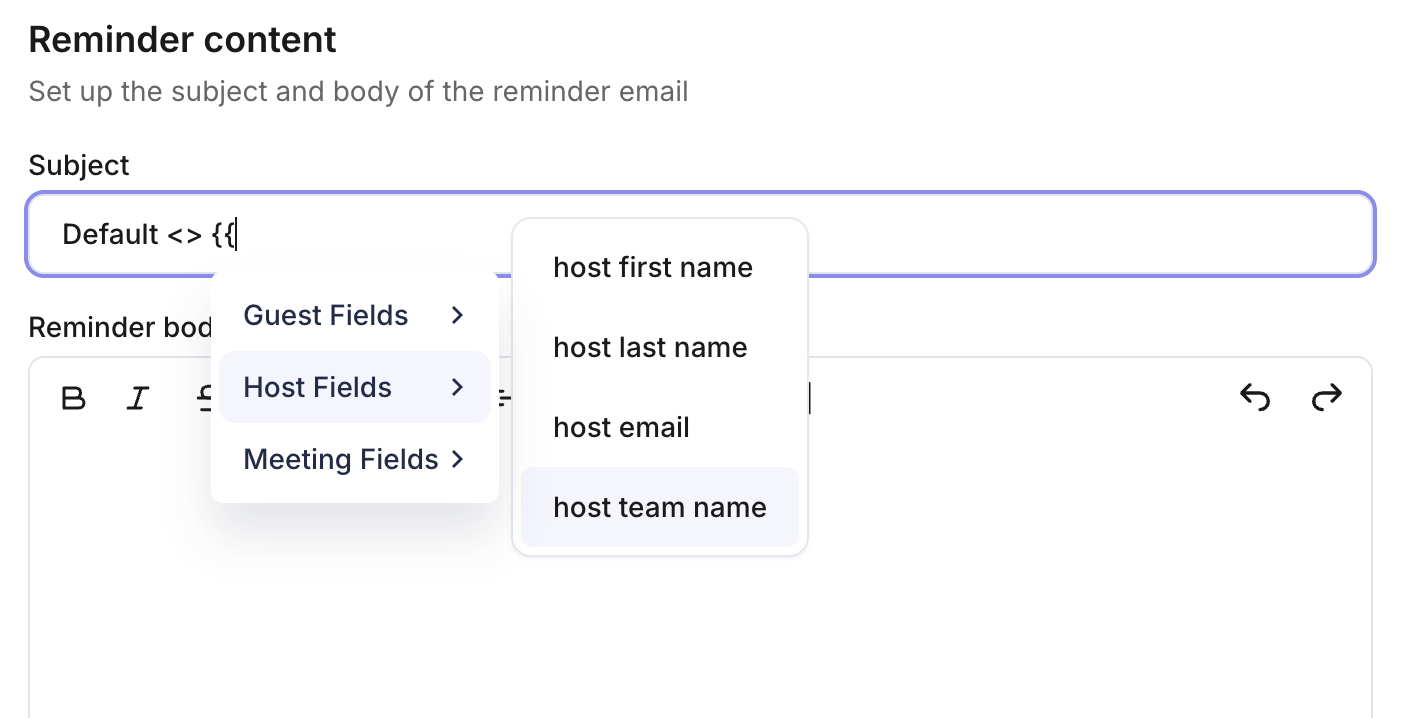
Step 5: Optional: Use the toggle to send the notification without Default branding.

Step 6: Schedule the reminder.
Set up the timing of when the reminder should be sent, reminders can be set to minutes/hours/days prior to scheduled meeting.
You can add multiple times for the reminders to send, ie 1 hour prior and 24 hours prior to the scheduled meeting.

Tip: Set up multiple reminders with tailored messages based on timing.
For example:
24 hours before the meeting – send a reminder that includes links to relevant case studies.
1 hour before the meeting – send a reminder with the meeting link and key meeting details.
Step 7: Save Meeting Reminder.
Step 8: Navigate back to the event to add the meeting reminder.
Step 9: Click on the event, scroll down to Communications and Reminders.
Step 10: Click Add a new reminder.
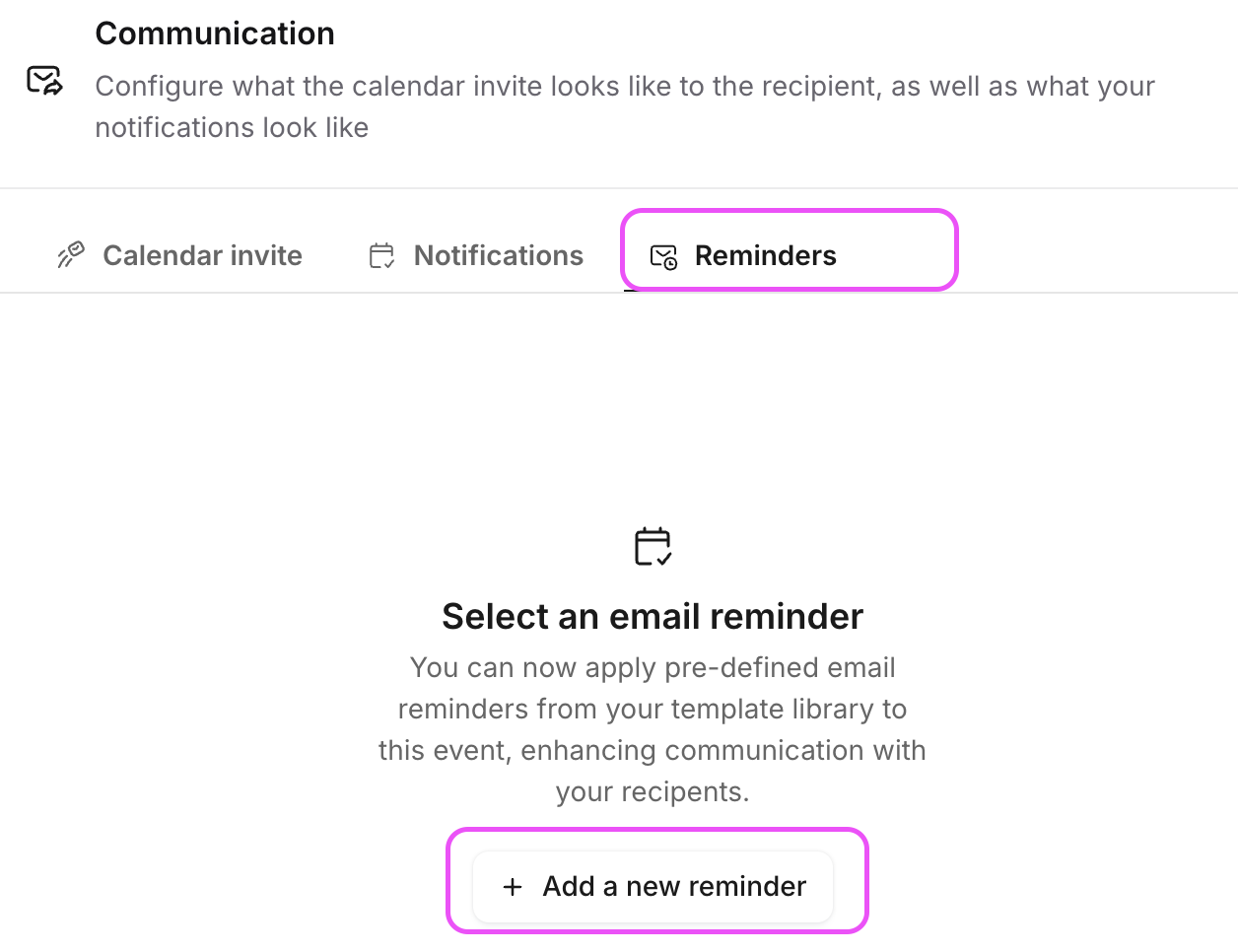
Step 11: Select Add and Apply > New Meeting Reminder. Add as many reminders related to this event, ie 1 Hour, 24 Hours, etc.

Step 12: Re-publish the event to save the applied reminders.