Slack messages
As a B2B software company operating in today’s digital environment, you’ve probably moved much of your communication to Slack—just like we have. Default makes it easy to send notifications and create / manage Slack channels through our native Slack nodes available on the workflow canvas.
Send notifications
Configure Default to send Slack notifications from Default workflows to any Slack channel(s) or member(s) of your choice.
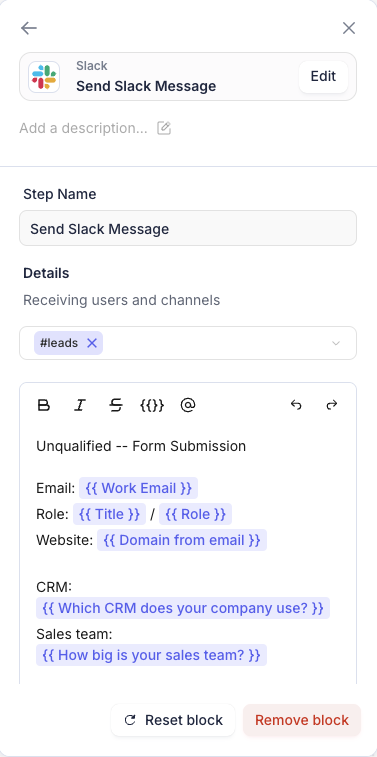
Requirements
Node name: Send Slack message
Details:
Pick a set of channels or users to alert.
Use rich text and
{{ }}variables to reference data upstream.@mention to tag dynamic users, e.g.
@{{ meeting booked owner }}or@account-owner
You can alert your team about:
New inbound leads (whether a meeting was booked or not)
Detected accounts on your site via de‑anonymization.
Create a Slack channel
Use Default to create Slack channels on behalf of your organization.Default can create both private and public channels, and invite external members (your lead) to the created channel. When inviting external particpants, the channel is automatically converted to be a Slack Connect channel.The concept of creating Slack channels for prospects, during the Sales cycle, enables your team to get faster touchpoints with your leads & ultimately drives higher conversion.
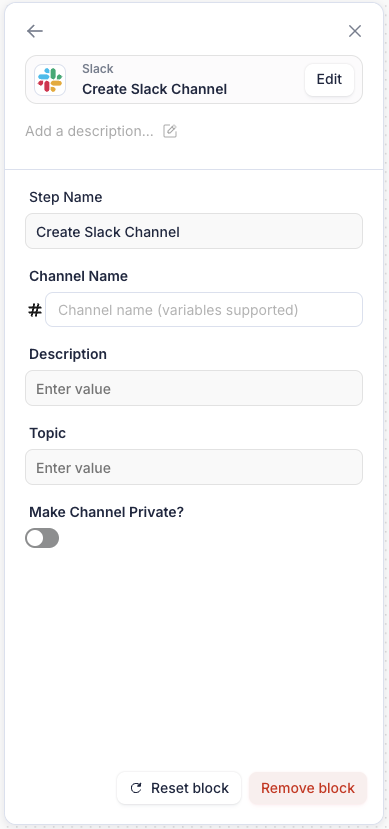
Requirements:
Node name: Create a Slack Channel
Details:
Channel name
Channel description (optional)
Topic (optional)
Create as private vs public channel
Add members to Slack channel
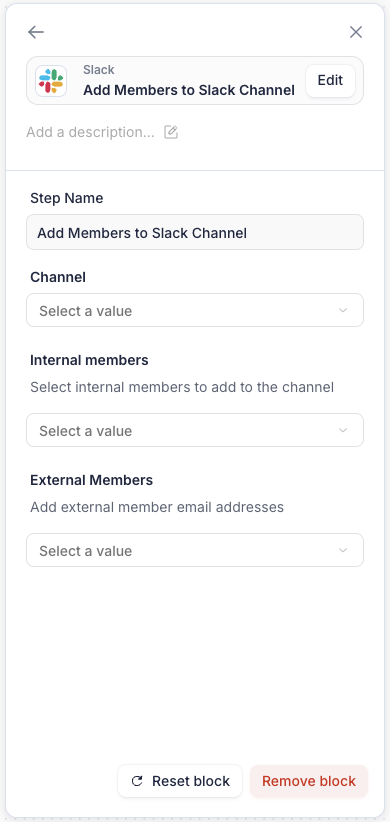
Node requirements:
Node name: Add Members to Slack Channel
Details:
Channel: which channel to add members to. You’ll want to select the previously created slack channel in most cases.
Internal members: a list of internal members, and Slack apps, to add to the selected channel.
External members: a list of external particpants to add to the selected channel.
If you plan on creating an internal and external Slack channel, then you should run the create + add member nodes 2x (once for each channel).
For Slack settings and permissions please reference your Workspace settings in Slack.
Slack messaging FAQs
Q: How can I send a URL of my HubSpot records to Slack?
A: Assuming you know your HubSpot Portal ID/account ID, you can use the following examples. The {Record ID} below would be replaced by a reference to whichever Record and Record ID you're looking to link to:
Contact records: https://app.hubspot.com/contacts/{PORTAL_ID}/contact/{RECORD_ID}
Company records: https://app.hubspot.com/contacts/{PORTAL_ID}/company/{RECORD_ID}
Deal records: https://app.hubspot.com/contacts/{PORTAL_ID}/deal/{RECORD_ID}