Workflow Configuration Overview
Workflows can be connected to a Default Form or any exisiting web form. Learn more about Forms by referencing Forms overview.
Create Default form
Connect any web form
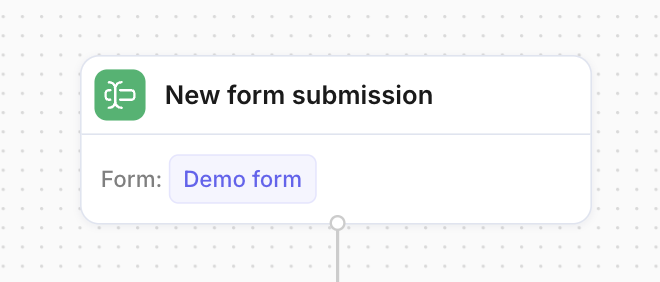
Workflows Objects
Workflow objects or nodes are tiles you drag and drop onto a canvas and then connect to the workflow using the connectors.
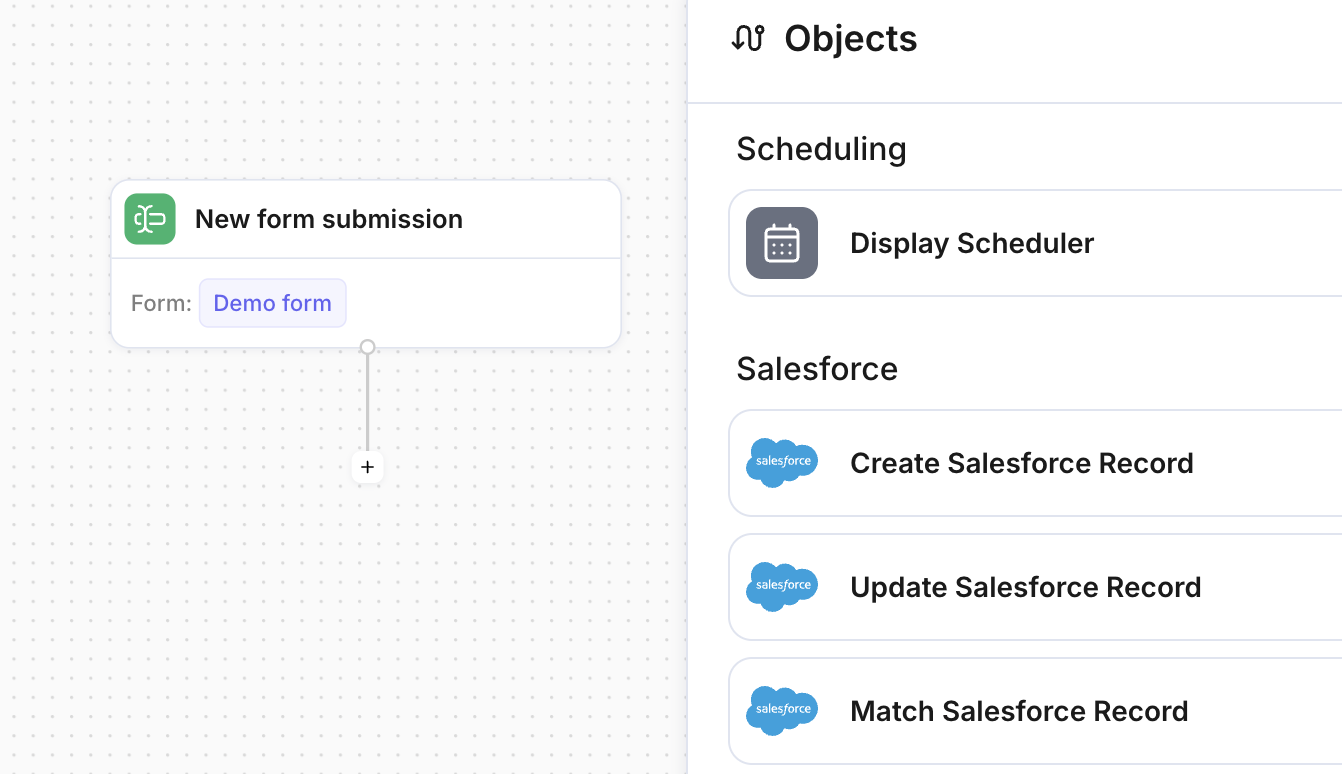
Connections
Workflow objects need to be connected to each other in order to create a functioning workflow. Simply connect two objects using designated + (plus sign).
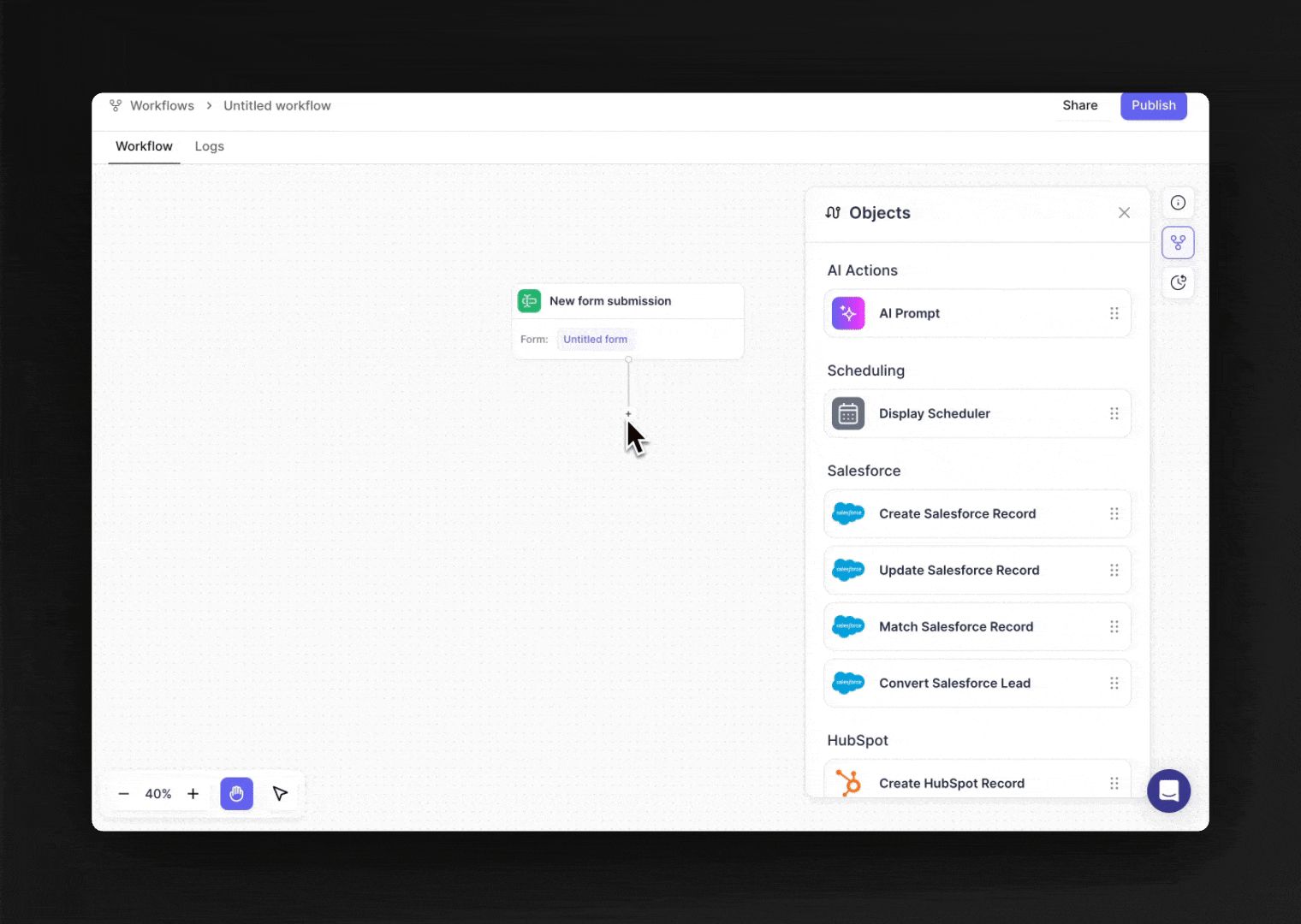
Best Practice: Click on the + and then click on the object you wish to connect.
Logic Block
Logic blocks define two separate paths for leads that match or don't match logic criteria. Default allows you to stack multiple rules that include:
Form Questions
Person Attributes
Company Attributes
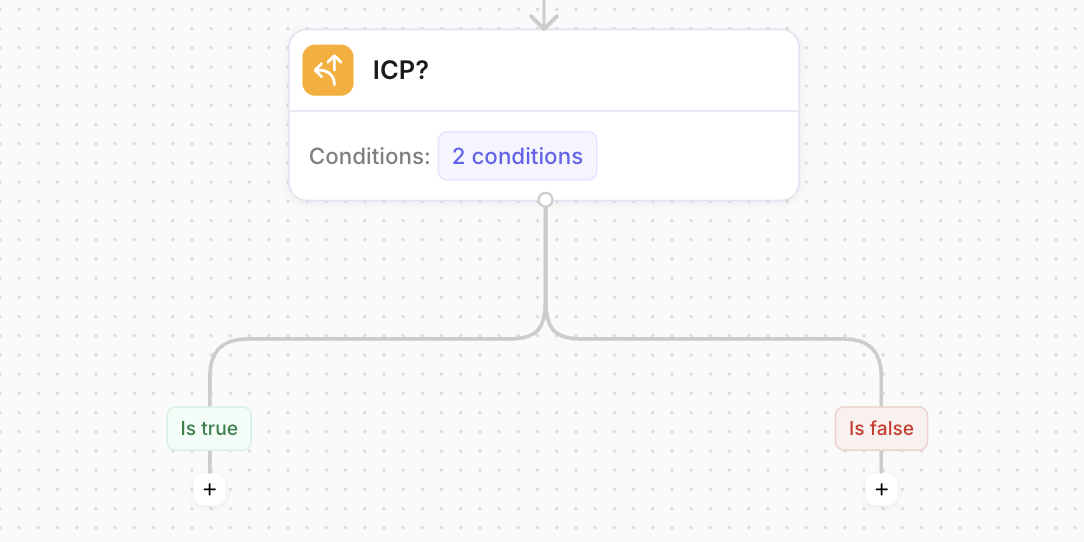
Work Email Validation
Default allows you to add logic in the workflow for non-work emails.
Here’s how it works:
Add an if/else object to the canvas
Click on the + symbol, then click on an object from the object options.
You can add logic steps after the form submission object or from an existing object.Click on add condition to filter out non-work email.
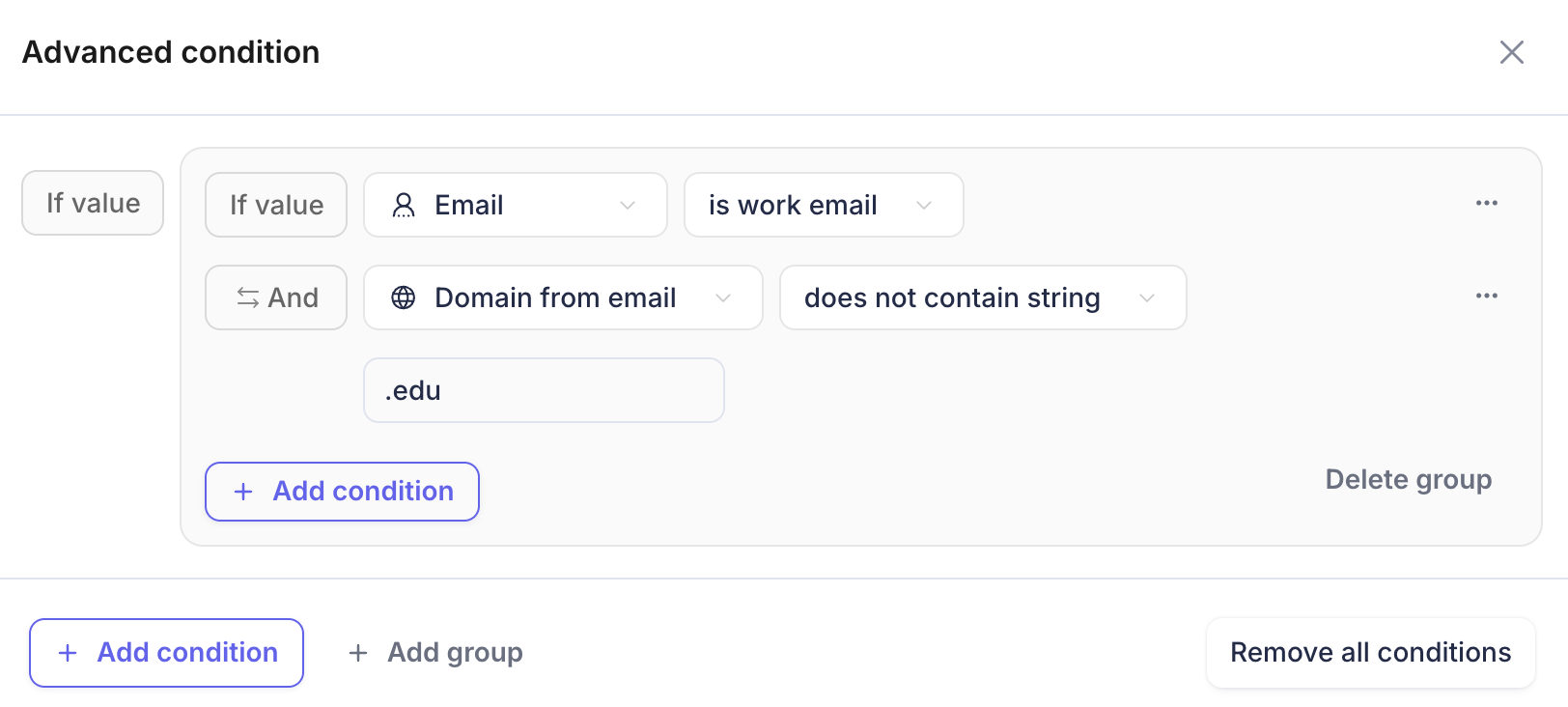
Note: Domain-specific filtering is not available at this time. To achieve this, we utilize an email address associated with a company that aligns with the specific domain.
Find more details about how to use our Abstract API Email Validation.
Outcome-dependent objects
If an action is completed or not completed, the workflow can run two separate paths. For example, the Scheduler can run Meeting-booked and Meeting-not-booked actions.
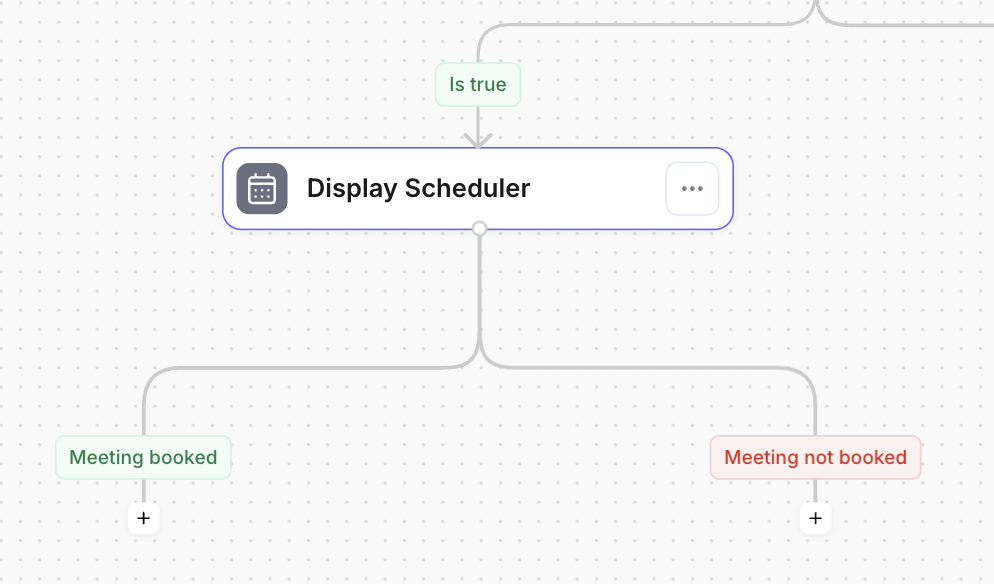
Enrichment
With Default, you can automatically enrich incoming leads by matching them with existing records in your CRM (Salesforce, HubSpot, or Attio) or creating new records when no match is found. The leads email is used for enrichment.
Default offers these providers for enrichment:
Clearbit
Apollo
Clearbit
Clearbit is already integrated into the product, so there's no need to add an additional integration step. Enrichment occurs automatically without adding a Clearbit enrichment block. For routing, add a condition in an IF/Else block to source data from Clearbit (blue icon). To pass enrichment to a CRM record, use Clearbit update the record in an update record step/block or when creating a new record.
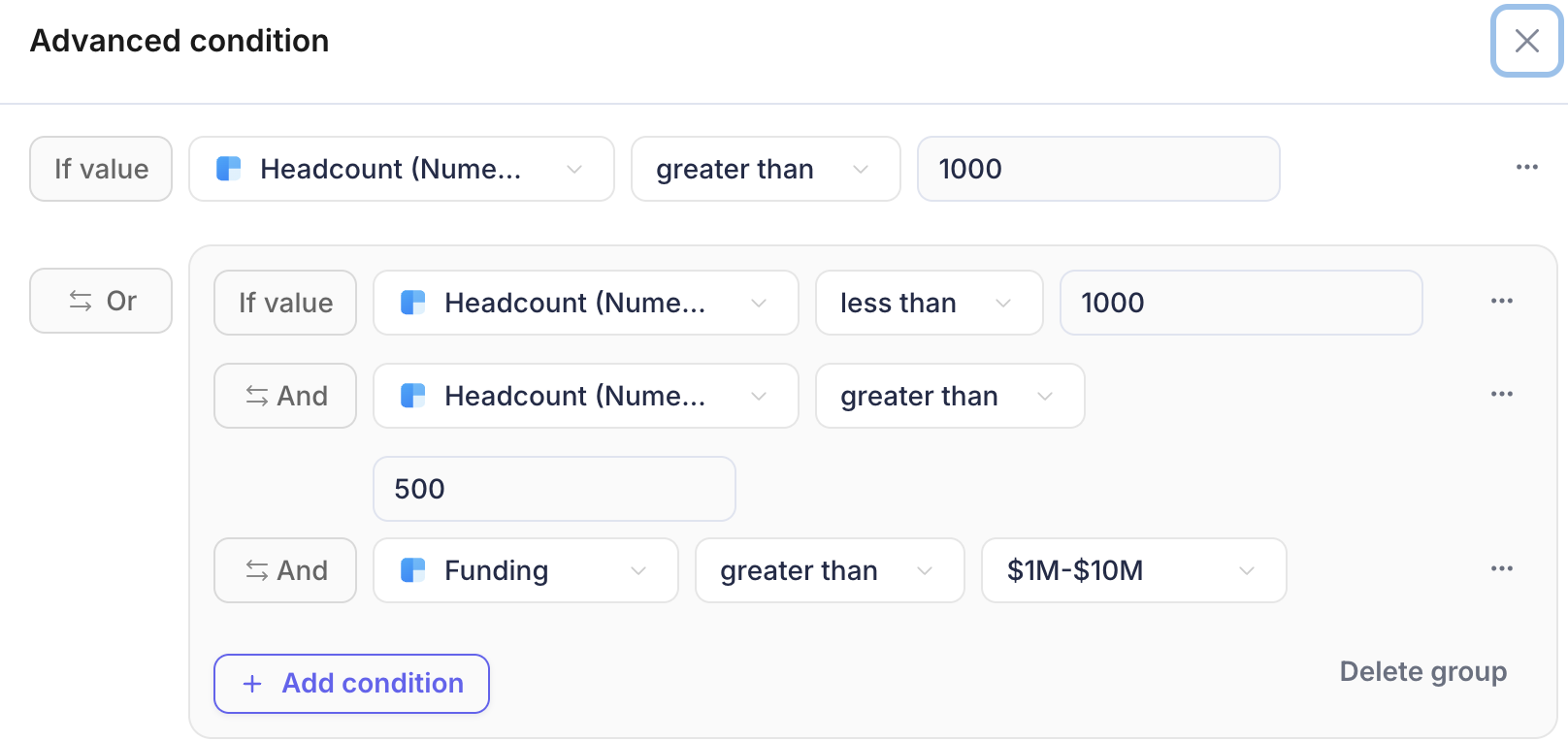
Apollo
Apollo enrichment is available to you but does requires a few additional steps. Apollo can enrich leads by simply selecting and dragging the "Enrich with Apollo" node into your existing workflow. There is no additional cost for Apollo, enrichment is passed through your subscription
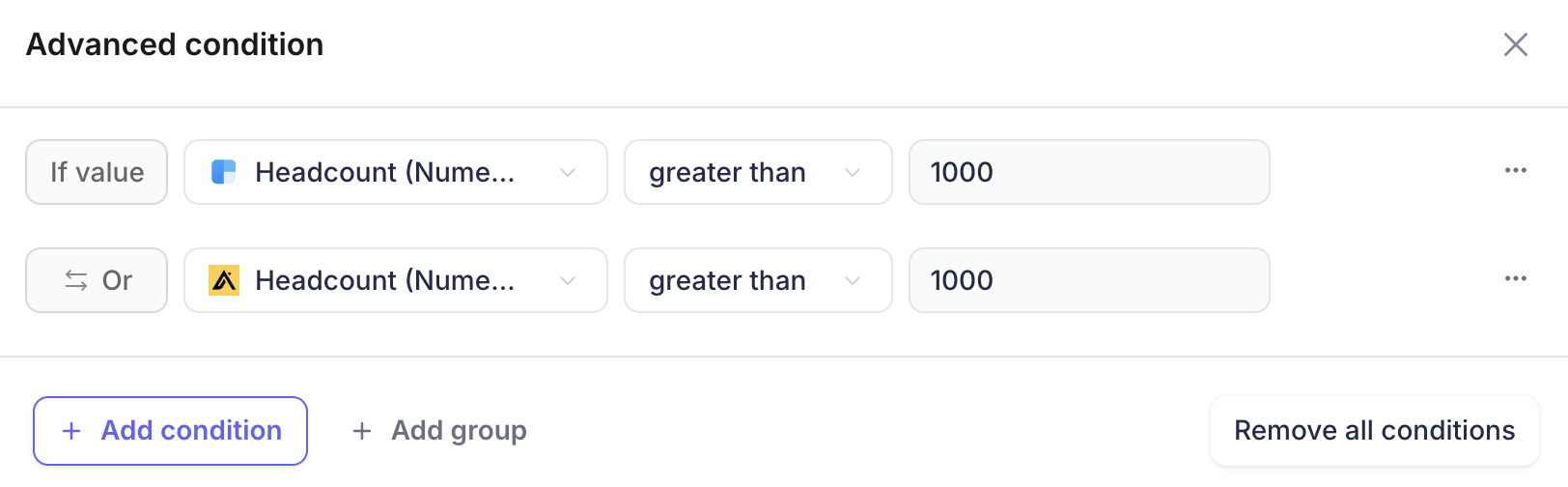
See more on how enrichment works in Default by navigating to Lead enrichment.