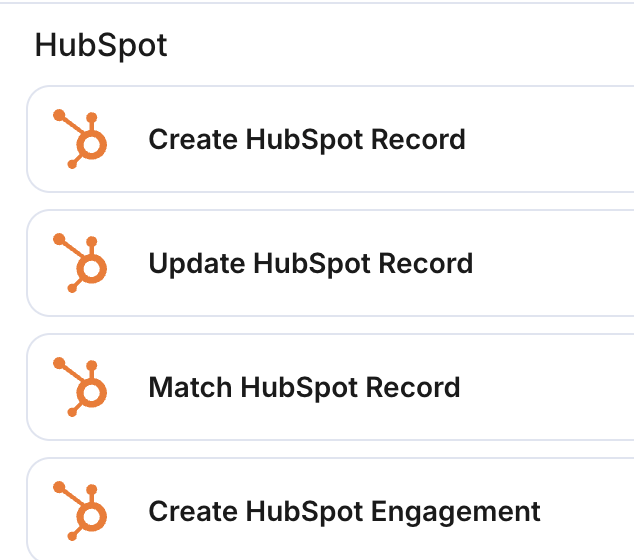HubSpot
Integration
Navigate to the Integrations tab within Default. Then Select HubSpot to connect, manage, or disconnect your CRM integration.
HubSpot Objects
Field Mapping
In HubSpot objects, you can pass data such as form submission answers, enrichment data, or custom values for any HubSpot property.
Dropdown on the right shows Default data.
Dropdown on the left maps your HubSpot instance's fields.
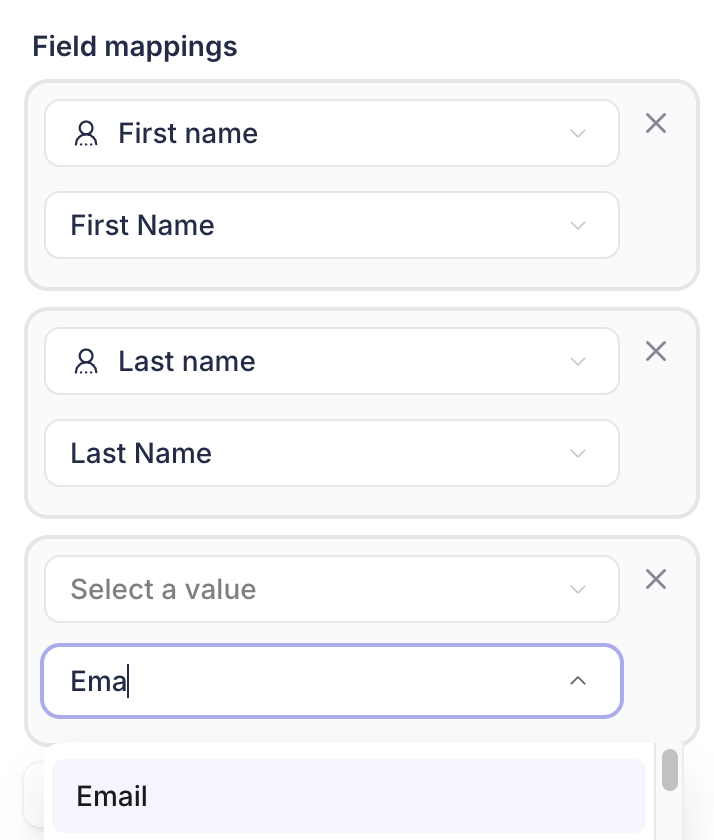
Default allows you to create, match, and update records. Below is an overview of each action:
Create
HubSpot create nodes allow you to create any HubSpot record and pass form submission answers, enrichment data, or custom values for any HubSpot field (including custom properties).
Match
HubSpot Match objects allow you to find any HubSpot record. Match objects can create 2 paths for records that match or don't match your set criteria.
You can stack as many criteria as you want. And if you have duplicate records you can prioritize records. The example below shows if multiple Contacts come back with the same name, Default can pick the one that has the most recent activity (hence Last Engagement Date = Max).
Update
HubSpot Create objects allow you to update (merge) any HubSpot record with new data such as form submission answers, enrichment data, or custom values for any HubSpot field (including custom fields).
HubSpot Objects
Default allows you to funnel lead data into:
Contacts
Default allows you to create, merge, and match HubSpot Contacts.
Companies
Default allows you to create, merge, and match HubSpot Companies.
Deals
Default allows you to create, merge, and match HubSpot Deals.