Attio
Integration
Navigate to the Integrations tab within Default. Then Select Attio to connect, manage, or disconnect your CRM integration.
Field mapping
For Attio objects, you can pass data such as form submission answers, enrichment data, or custom values for any Attio property.
Dropdown on top shows Default data.
Dropdown below shows your Attio instance's fields.
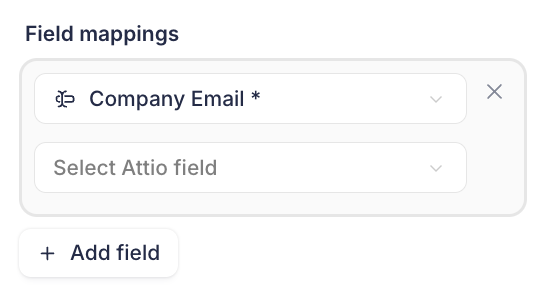
Attio actions
Default allows you to create, match, and update records. Below is an overview of each action:
Create
Attio create nodes allow you to create any Attio record and pass form submission answers, enrichment data, or custom values for any Attio field (including custom properties).
Match
Attio Match objects allow you to find any Attio record. Match objects can create 2 paths for records that match or don't match your set criteria.
You can stack as many criteria as you want. And if you have duplicate records you can prioritize records. The example below shows if multiple Contacts come back with the same name, Default can pick the one that has the most recent activity (hence Last Engagement Date = Max).
Update
Attio Create objects allow you to update (merge) any Attio record with new data such as form submission answers, enrichment data, or custom values for any Attio field (including custom fields).
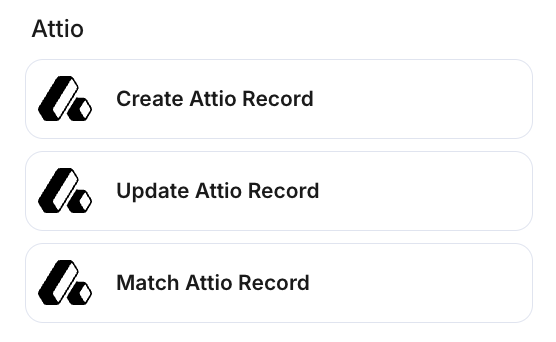
Attio objects
Default allows you to funnel lead data into:
Persons
Default allows you to create, merge, and match Attio Contacts.
Companies
Default allows you to create, merge, and match Attio Companies.
Deals
Default allows you to create, merge, and match Attio Deals.
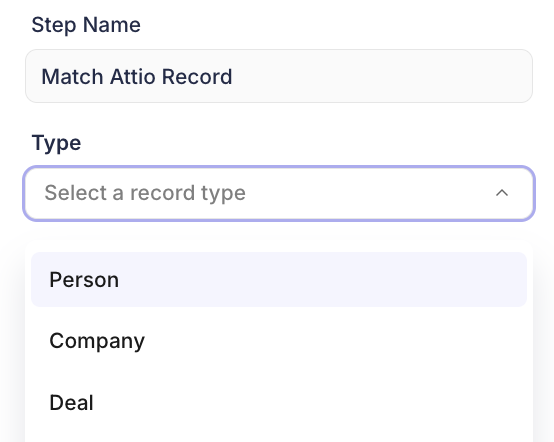
Attio lists
Attio lists are not natively supported at this time. To add data to lists, we'd suggest sending the data to an Attio webhook and using that to push the data to the respective Attio records.